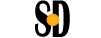How to change Administrator password in Windows Server 2003, 2008R2, or 2012.
If you need to change Administrator password, follow the simple instructions below:
Attention! If you change your password be sure to write it down and keep it in a safe place.
Changing Administrator password in Windows Server 2012
1) Connect to the server via Remote Desktop.
2) Press the key combination Windows + X
3) In the menu that appears, select «Computer Management»
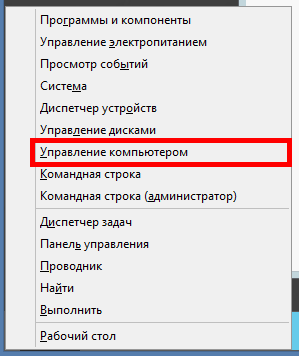
4) Open «Local Users»tree
5) Click on «Users» tab
6) Right-click on Administrator user and select «Set Password», in the window that appears, select «Continue»
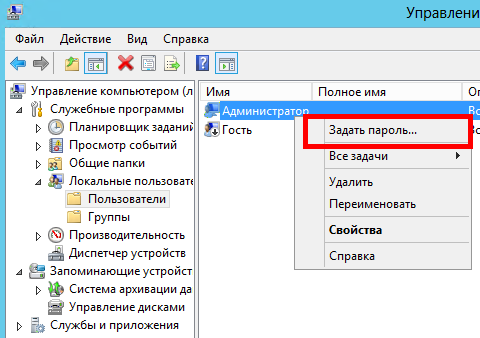
7) Enter the new password in two fields and click «OK»
Your password shall consist of at least 8 characters and contain characters of lower and upper-case, as well as numbers.
Changing Administrator password in Windows Server 2008 R2
1) Connect to the server via Remote Desktop.
2) Click on Start -> Administrative Tools -> Computer Management
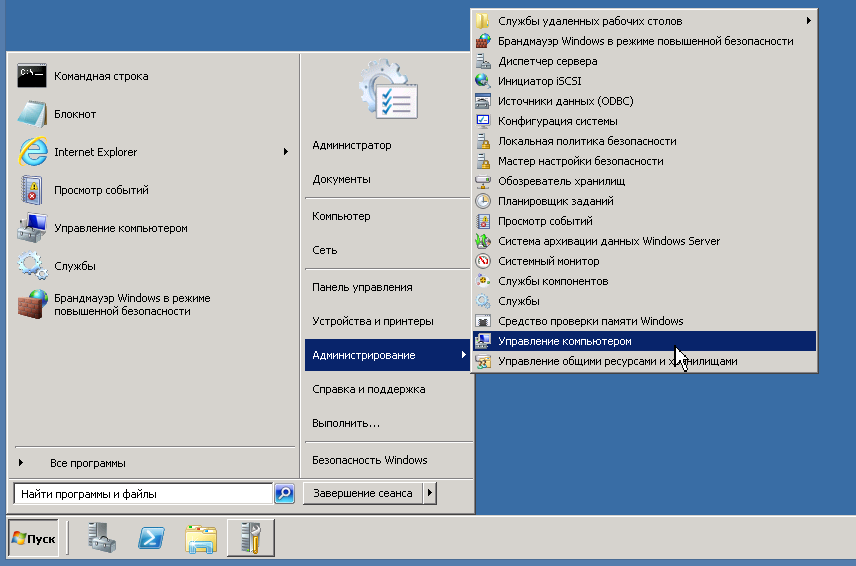
3) Open «Local Users» tree
4) Click on «Users» tab
5) Right-click on Administrator user and select «Set Password», in the window that appears, select «Continue»

6) Enter the new password in two fields and click «OK»
Your password shall consist of at least 8 characters and contain characters of lower and upper-case, as well as numbers..
Changing Administrator password in Windows Server 2003
1) Connect to the server via Remote Desktop.
2) Click on Start -> Administrative Tools -> Computer Management
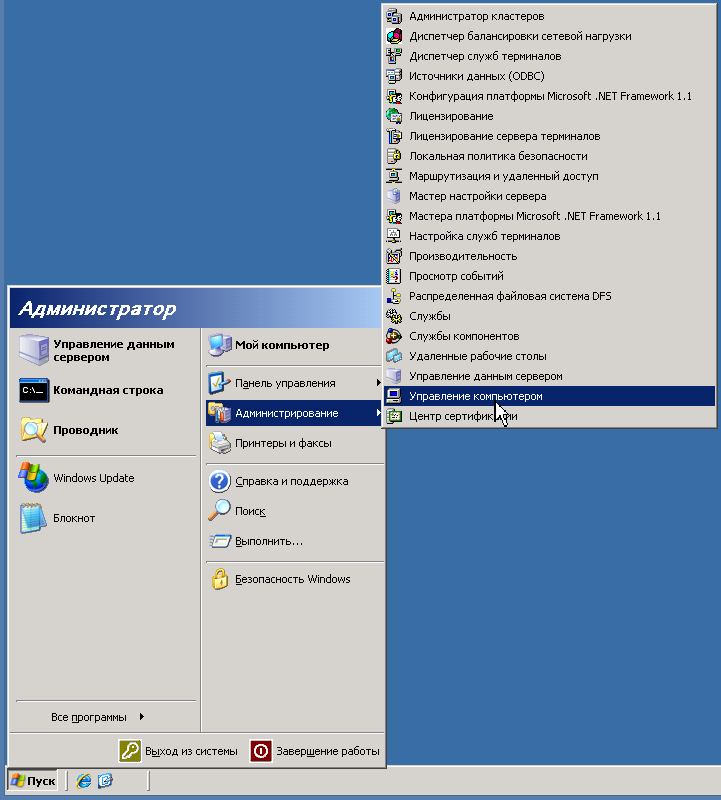
3) Open «Local Users» tree
4) Click on «Users» tab
5) Right-click on Administrator user and select «Set Password», in the window that appears, select «Continue»

6) Enter the new password in two fields and click «OK»
Your password shall consist of at least 8 characters and contain characters of lower and upper-case, as well as numbers.